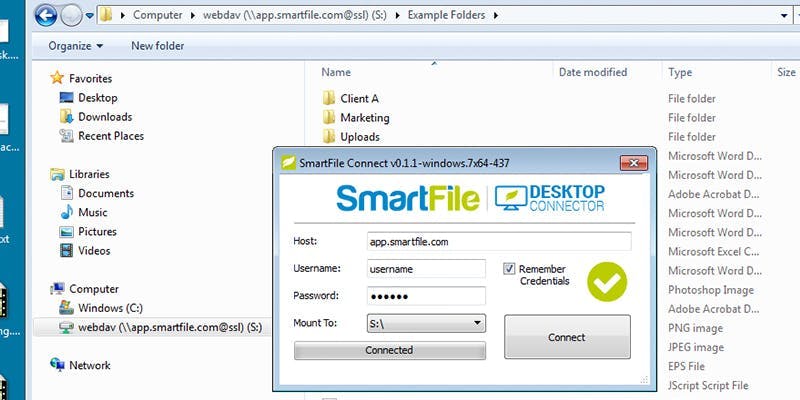SmartFile has a way for users to access SmartFile via a mapped drive through a small application called the SmartFile Desktop Connector. This gives users the ability to interact with SmartFile through their local file explorer without any web browser or FTP client. Users can also drag-and-drop folders, share files, and many other functions through a right-click menu.
We have already received a lot of feedback about the Desktop Connector and so far it’s overwhelmingly positive…
Replacement for WebDAV, Dropbox, and Google Drive:
“I have used WebDav previously but wanted something I could mount. I was actually thinking it was just a way to store files, I was pleasantly surprised that I could share files too easily with it! I use Google Drive and Dropbox for file storage right now. However, I could see myself replacing those and treating SmartFile like my stand alone file server if this Desktop Connector, and any other tools like it in the future, continue to be useful.”Perm Persaud Owner of Ark Accounting
Streamlined experience that everyone can use:
“I think it’s a more streamlined way to share files. I think our team can use it a lot, anything to make it like a normal file experience is good.”Randy Stark CIO of Digital Image Studios
Simplified native process:
“It simplifies the process so they can share files on their desktop rather than dragging and dropping folders through an FTP client or through the web browser. I like anything that makes my user process more native to the desktop.”James Yuratovac IT Project Manager at ESI Consultants
A time saver:
“It saves us some clicks and it saves us some time. We can work in and out of Windows Explorer, which is nice. I’m really satisfied with the Desktop Connector.”Adam Lamar Senior Product Takeoff Manager at CS Beatty Construction
Installing the Desktop Connector
The SmartFile Desktop Connector is very easy to install and quietly sits in your desktop tray for quick access.
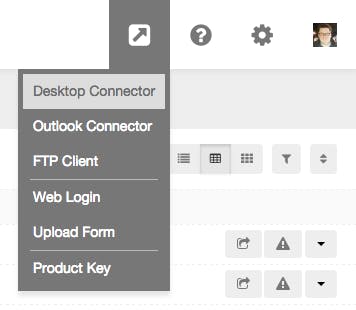
To download a copy of the Desktop Connector, login to your SmartFile account and in the top icon menu, choose “Desktop Connector” from the menu items. It’s something that should make your SmartFile experience a lot easier and more efficient.
- Moving files from your local drive to SmartFile – In your file explorer you can now easily drag from any of your drives (C: or other mapped drives) into SmartFile with ease.
- Sharing files from Windows Explorer – Browse to any file in the SmartFile mapped drive, right-click the file, and choose “Share”. It’s that quick and easy. You’ll instantly have a URL created that you can copy directly into any messenger/chat client or email application.
- Managing files and folders in a familiar way – If you want to move, copy, delete, or just rearrange folder structure, it’s all done the same way now. Drag and drop, click to rename, use the right-click menu to quickly organize your files.
Click here for more help and instructions on how to use the SmartFile Desktop Connector.
Currently the SmartFile Desktop Connector is only available for Windows users… But fear not Mac and Linux users, because you can still gain mapped drive access through WebDAV! You can learn more about connecting SmartFile to WebDAV by clicking here.
Let us know if you have any questions or suggestions in the comments below. We would love to hear what you think and about your experience with this great tool!