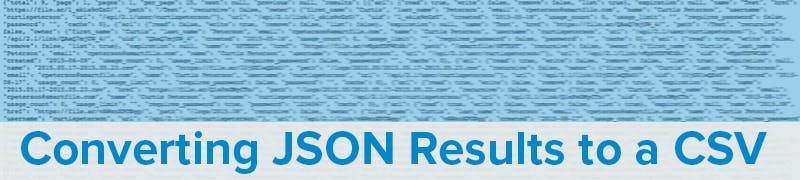Whether you’re trying to get your feet wet with SmartFile’s API or get a downloadable list of user, group or file behavior, JSON can be a great tool. With the help of an online tool, you can easily view your data so you can troubleshoot or audit data.
Step 1: Login
Login to your SmartFile account so that way you can return data. Once you login, open a new browser tab and visit this JSON to CSV converter — even if you don’t want to download a CSV. It will help you parse through the data quicker by giving you a preview.
Step 2: Get Your Data
Here’s the fun part, getting your data into good looking tables. For help, we’ll refer to the SmartFile API documentation and help documents.
Use Case #1: Getting User Info


Use Case #2: Getting Link Info
Use Case #3: Getting Group Info

Step 4: Download Your Data
Using the JSON to CSV converter, you can then download your data into a spreadsheet for easy access and manipulation.
Let us know if you have any questions or suggestions in the comments below. We would love to hear what you think and we’d love to hear your other use cases!