It’s 4:55 p.m. and you’re ready to leave work. All you have to do is finish sending that email. Attach file, upload, and send to your — wait, what? “File size exceeds limit”? The file is too large. Great. Now what? If you’re working in Gmail or Outlook, sending files over 25mb becomes a headache.
Is there a better way to send files over 25mb?
The Best Ways to Send Files Over 25mb
There are better and easier ways to share large files. Here are some quick tips for sending files over 25mb, without having to put in some overtime.
1. Compress the File
Depending on the source file, compressing a file can sometimes drastically reduce the file size. You can easily compress PDFs using any number of free PDF compressors. A simple search engine check will load the many free applications you can use. There are also compressors available for photos. For most file compressors, you must simply upload the file and, in a short period of time, you will have a compressed output file to save on your desktop.
BEWARE: If you are sending documents with any sensitive, personal, or business information, third-party apps may try to copy your data. We recommend not using consumer-grade applications because it could pose a threat to your confidential data.
2. Zip the File
If you have multiple large files, it may make sense to compress them into a .zip file. To do this, simply right-click on your file or folder, then click “Send To”, then “Compressed Zipped Folder”. A .zip folder will appear in the same location.
This gives you a nice little package of files in a single folder.
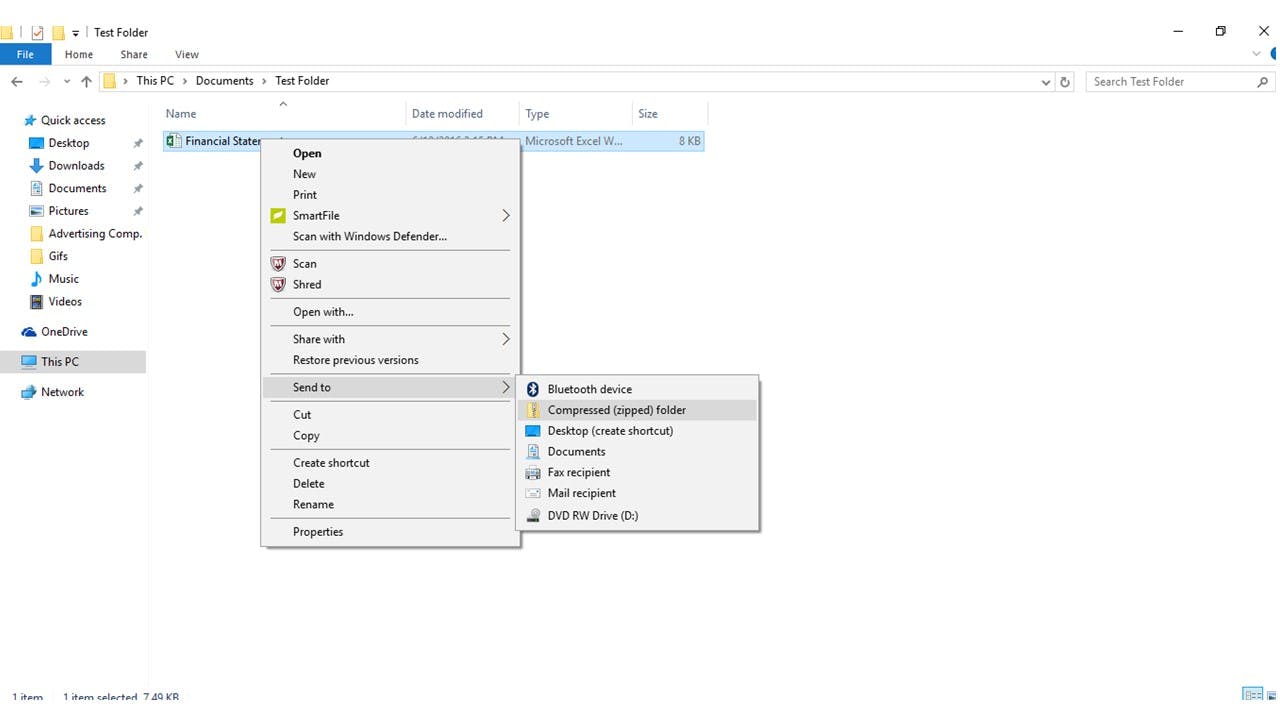
3. Re-Save the File
If you are attempting to upload a larger document, such as a PowerPoint, sometimes saving the file in a different format will help decrease the size. Simply click “Save As” in the menu. This is an often-overlooked solution that could be tried first.
PDF is a great example because there are many different presets that determine the end file size. Another great example is with images and videos. They come in many different formats but some have more compression than others. When dealing with images it is best to save them as JPG, PNG, or TIF; other formats will have little-to-no compression. With video, the most popular format for maximum compression is H264. Save time and resave before you go any further.
When dealing with images, the most condensed file versions are .jpg or .png. If you are dealing with graphic design elements (such as Adobe InDesign files) you may try sending them as a picture instead of the raw data. If you have to send the file in its current format, continue reading.
4. Gmail and Google Drive Links
Gmail may have been the source of your headache; however, there is a solution. Gmail does allow sending files over 25mb via Google Drive, which is convenient but not always recommended for even low-security files. This solution is typically automated and will automatically prompt you to use Google Drive.
BEWARE: If you are sending documents with any sensitive, personal or business information, Google Drive is not a secure option. You or your organization won’t have any visibility into what happens to the file. Was it accessed? When was it accessed? How many times was it accessed? What IP address accessed it? Are you sure they have the most updated version of the file? Can you turn off access to the file or password protect it? You need a safer way to send files over 25mb.
While these consumer-grade file sharing platforms are okay when you’re just starting out, as your business scales and grows, the more vital and private data you collect and take responsibility for. To prevent data breaches, keep up with increasing storage needs, and generally maintain control of your company, it’s important to upgrade and move away from using consumer-grade servers as your filing platforms.
5. Sending Files Over 25mb that Contain Sensitive Information
Whether it is your social security number or financial statements for your business, it is best to avoid using online or third-party compressors. You just don’t know what will happen to the file. The third-party might own it upon upload, for instance (that would be buried in those Terms of Agreement that were agreed to but never read).
A simple solution is to use SmartFile. SmartFile is a file management and file sharing tool that provides security for sensitive information without the complications. Not ready to spend money on a permanent solution just yet? Simply create your free trial account here (no credit card required), and then upload your documents. You can then send a link to your file (similar to the procedure for Google Drive sharing in Gmail) through SmartFile’s web portal or through your preferred email account with no hassle. If you use Outlook to access your email, you can even use the Outlook Connector to add a secure file link without ever leaving Outlook.
Sending Files to China
A lot of people have issues sending files to China, explicitly due to what people refer to as “The Great Firewall of China.” While the name references a wonder of the world, those that need to get information in and out of China don’t find it so wonderful.
Many U.S. companies that have their products manufactured in China need to send certain specification files with valuable, intellectual property. With SmartFile, they can simply send a link to view the data and can even set expiration dates for temporary links.
Unlike other high-profile file sharing platforms, like Dropbox and Google Drive, SmartFile is not on the list of websites blocked in China. Instead of impeding your business, you can use our solution to send and receive the important files you need.
File Sharing Made Easy
If you know the receiver of your file may have to send the same file back, create an upload link in SmartFile. By attaching it to your email signature, your receiver will also be able to send files over 25mb without the same headache, all within your branded portal.
SmartFile’s features are designed for users and engineered for IT. From granular user permissions to activity notifications to unlimited file sizes, we’re here to make your business life easier.


