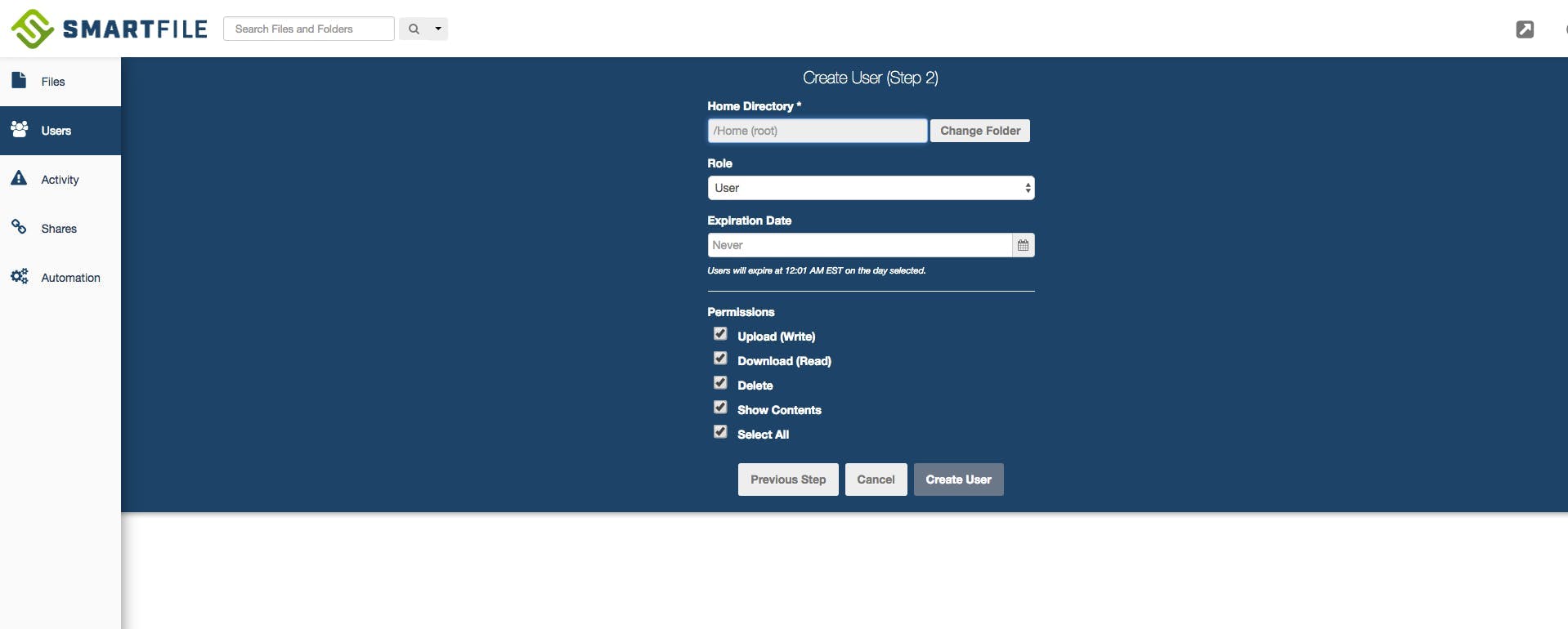SmartFile is a very easy and straightforward product that anyone can pick up and use quickly. After you sign up for a trial or are added as a new user under an existing account, you should be able to login and immediately start uploading, download, and sending files. In this post we will walk through a scenario where you (a SmartFile user with the ability to create users) needs to send a file to a customer and also give them their own user account. It will cover 4 basic actions: Create a folder, create a user, upload a file, and send a link. This can be done in a matter of minutes, just follow along!
Step 1: Create the folder
- Click “Other” dropdown and select “Create”
- Type the name of the folder, in this case we’ll call it “Client A”
- Click “Create”
Step 2: Create the user
- Click the “Users” tab (only available for Admins & Managers)
- Click the “Create” dropdown and select “User”
- Fill in the name, email, username, and password
- Click the “Dirctory” dropdown and find “Client A”
- Uncheck the “Delete” to limit the users access
- Click “Create”
Step 3: Upload a file
- Click the “Files” tab
- Navigate to the “Client A” folder
- Click the “Upload” button
- Drag and drop your files in the dialog or select “Add Files” and select them
- Click “Upload”
Step 4: Send a link
- Select the file you uploaded
- Click the “Create Link” button
- Type the name of the link
- Click the “Advanced” and change “Access” to “List, download, and upload”
- Click “Create”
- Type the email address of the recipients in the “Email” tab and type a message
- Click “Send”
It’s that easy! Now the client (new user) will have access to that specific folder (their “home” folder) without seeing any parent folders. He can only upload and download files, but not delete them. The link that was sent also serves as another access point for the client to upload files. This is just the tip of the iceberg, but you can create even more user permissions and custom access rights for each unique scenario.
Hopefully this illustrates how easy it is to get started using SmartFile. I will continue posting these hypothetical scenarios to help walk users through using SmartFile. If you have any suggestions for future topics please submit them in the comments below! Thanks and happy sharing!